- Install the Heureka API. The example project assumes that you select the default path suggested by the installer.
 |
The examples assume you are using Visual Studio 2015 or later. The free community edition is quite enough. |
Use the provided Visual Studio project template to create a new project
Two Visual Studio project templates (C#) are included in the installation folder, typically under Program Files > SLU > HeurekaAPI > VS ProjectTemplate. If you copy these files to Visual Studio's project templatet folder, for example My Documents > Visual Studio 2015 > Templates > ProjectTemplates, they will be selectable as starting point when you create a new solution. You may have to let Nuget restore the references after the project has been created. The HeurekaAPI.Test project is a good starting point, for checking that all tests pass.
The example project is a console application.
After you have created the project, you may have to right-click the solution in the Solution Explorer, and select Restore Nuget packages.
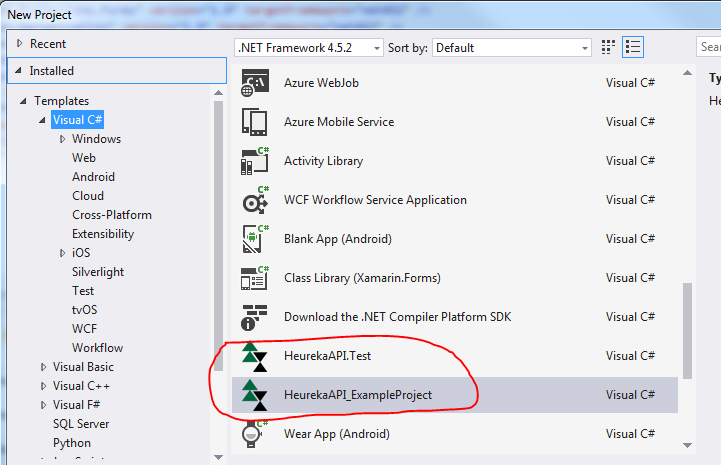
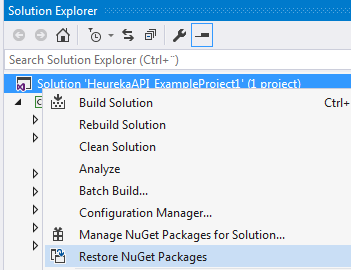
 |
Note! Check that the latest version is obtained for each file if installing DotSpatial manually via Nuget. Often you have to update the version immediately after adding it, for example is DotSpatial.Mono version 1.5 installed instead of version 1.9. There should be no problem if you use the project template as starting point when creating a new project. |
Description of the project contents
- The installation includes the following required Heureka files, add these are included as references in the Visual Studio project:
- Slu.Heureka.BaseLayer
- Slu.Heureka.DomainLayer
- Slu.Heureka.DomainLayer.Import.FMPP
- Slu.Heureka.DomainLayer.Import.StandRegister
- Slu.Heureka.DomainLayer.Import.GIS
- Slu.Heureka.DomainLayer.Import.XML
- Slu.Heureka.HeurekaAPI
- To use the API you the following assemblies are required:
- DotNetMagic2005 (included in the installer)
- Log4net (nuget)
- zedgraph (nuget)
- SharpZipLib (nuget)
- Newtonsoft.Json (nuget)
- Finally, the following DotSpatial assemblies (version 1.9 or later) are required (for GIS-calculations).:
- DotSpatial.Controls
- DotSpatial.Data
- DotSpatial.Data.Forms
- DotSpatial.Extensions
- DotSpatial.Modelling.Forms
- DotSpatial.Mono
- DotSpatial.Projections
- DotSpatial.Projections.Forms
- DotSpatial.Serialization
- DotSpatial.Symbology
- DotSpatial.Symbology.Forms
- DotSpatial.Topology
The HeurekaAPI uses a number of data files located in subfolder EmbeddedData and EmbeddedShapeFiles in the installation folder. The installation path registry key is used to locate these files, so you must no move any files after installing the HeurekaAPI.