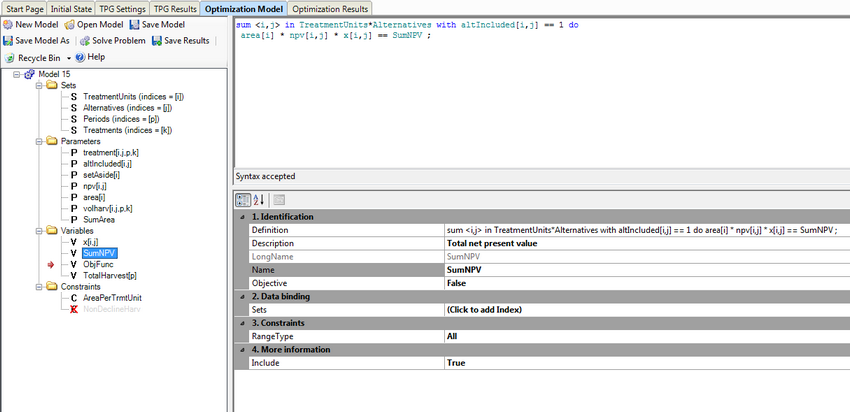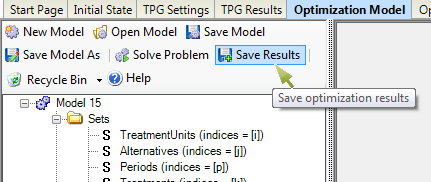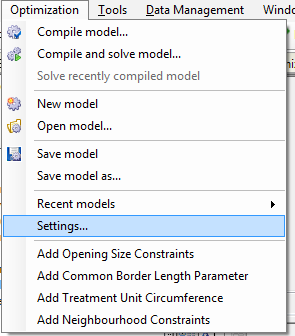Optimization with PlanWise
PlanWise has an advanced tool for formulating and solving optimization problems.
The optimisation tool in PlanWise.
The tool is primarily designed for handling assignment problems. In this case, it is a matter of assigning management programs for each stand so that the values of target functions are maximized, provided that defined restrictions are met.
The model type is LP-problem (linear programming) with or without integer terms (MIP or MILP, Mixed-Integer LP). These two differ in how management programs are assigned. If a stand cannot be split, x-variables in the model can be set as binary. If a stand can be split, or if it should be split but it is not possible to solve a spatial problem, these variables can be considered as continuous variables with values from 0-1, indicating the proportion of a stand’s area that should be treated with a certain management program.
| Tool bar and menu |
A tool bar (Figure 2) with buttons for saving a model, compilation, solving etc. is found above the model tree. If you want to save an optimization result, which is essential for generating reports with the report generator, you have to click the Save optimization result button. This lights up when a model has been solved. Note that it differs from Save model (third button from left), which saves the model structure, not the data and results.
Figure 2.
The main menu includes an Optimization option. This has some of the same functionality as the tool bar. However, from here you can also open Settings, and add clearcut size restrictions.
|
See also: HeurekaWiki: Optimization