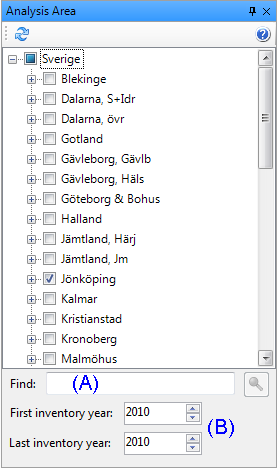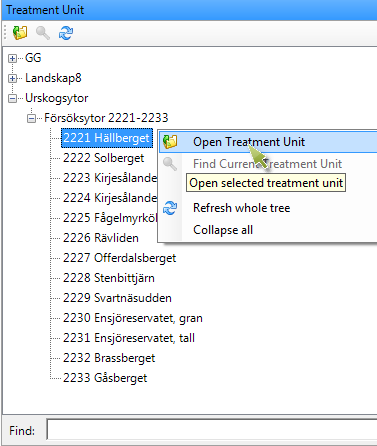Analysis Area/Select Stand
Applications: PlanWise, RegWise and StandWise.
On the left side of the main form you find the Analysis Area window (Figure 1) in PlanWise and RegWise. There you can select which areas or stands should be included in a simulation. In StandWise you select one stand at a time in the Treatment Unit window (Figure 2). In PlanWise and RegWise you would typically select an entire area, but you can select a single treatment unit (stand) if you like. There is a function to search for a particular stand (A). If you are using National Forest Inventory (NFI) data as input data, the fields First and Last inventory Year (B) are displayed, which allow you to set inventory years to include in an analysis. When using NFI-data, the representative area (area factor) for each stand (a stand is represented by an NFI sample plot in this case) is adjusted so that the total area should correspond to the forest area in the county the sample plot belongs to. A complete NFI-data set consists of five inventory years (for example 2003-2007 or 2008-2012). If you only select say year 2010, RegWise will increase the area factor five-fold for each plot.