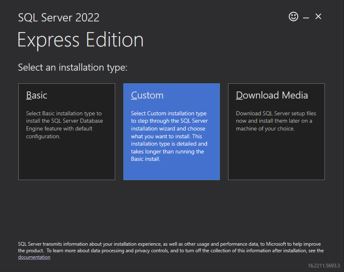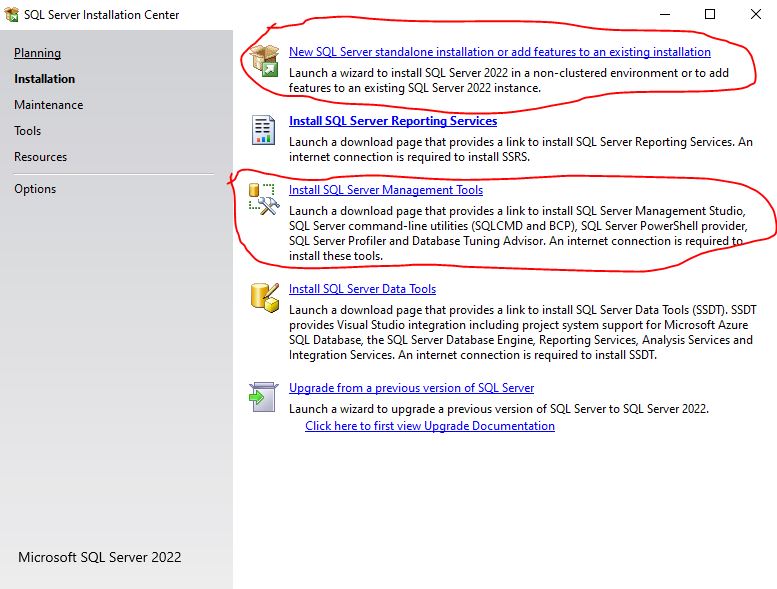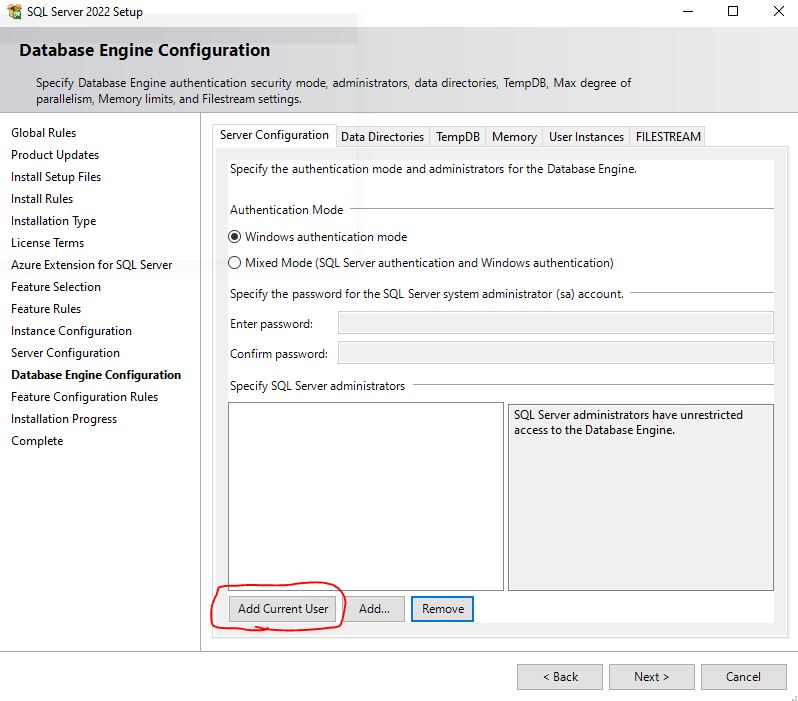Input and output data are stored in two separate databases. The databases are created on a database server. Each of these can be placed either locally, on your PC, or on a server. Often it is best if the output (the result database) is stored on your PC. This requires a local installation of the database server program SQL Server (version 2005 or later). SQL Server is available as a free version, the latest is called SQL Server 2012 Express. If you also have the input data (the forest database) on your PC you do not have to be online when you run an analysis.
Installation of SQL Server
| 1. | Download SQL Server Express. Heureka supports version 2008 R2 and later. Unless you already have one of these versions installed we recommend SQL Server 2022 Express. Make sure you select the correct type for your PC, so that you choose the 64-bit version if your Windows is 64-bit. |
| 2. | After downloading the file, dubble-click it to start the installation guide. You may have to right-click on the file and select "Run as administrator". Choose Custom installation type: |
| Choose New SQL Server standalone installation ... Upper circled alternative below: |
| Proceed through most of the steps without any actions taken, but: |
| o | Under License terms, accept the license terms. |
| o | Under Azure Extension ... , uncheck Azure Extension ... . . |
| o | Under Instance configuration, name your instance e.g. SQL2022EXPRESS |
| o | Under Database Engine Configuration, click Add Current User to add yourself as an authorized database creator. Also add potential other users of Heureka on the current device with Add... . |
| 3. | Finish the installation in the Setup dialogue. |
| 4. | Also install SQL Server Management Studio, to facilitate database transfers and copying. Follow the link in the Installation Center-window (see illustration further up on this page). |
Know issues
| • | If you experience problems such as "Cannot connect ..." it may be due to that the local database server is not started. Go to Control Panel > Administrative Tools > Services. Make sure "SQL Server (SQLExpress)" or "SQL Server (MSSQLSERVER)" is running. If not, right click and select "Start". Make sure it is set to start automatically. |
| • | If you experience problems such as error 1069 and the server does not seem to be running, it may be because you have changed your Windows or AD password. The SQL Server service must be updated manually, it is not done automatically. Under Administrative Tools > Services, right-click SQL Server (MSSQLSERVER) or SQL Server (SQLEXPRESS) and select "Properties", tab "Log on", and enter the password. |