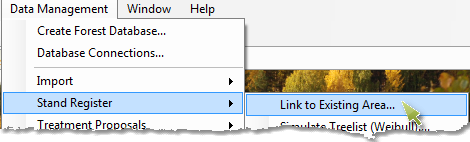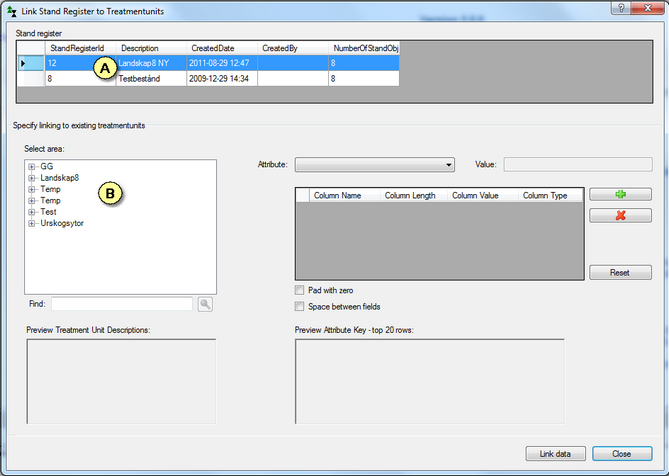Import stand register
A stand register (sometimes called a compartment register) refers to a data table that describes each stand in a forest area.
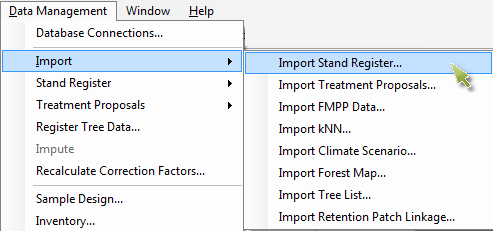
A stand register is useful in Heureka for different purposes:
| • | As input data in which case Heureka simulates diameter distributions and creates tree lists from stand data variables. |
| • | As a basis for making a sample plot based inventory for a forest area. Heureka contains a stratification function for a two-stage sampling design, where a number of stands are selected for each strata, and each stand is selected to be inventoried with a number of sample plots. |
| • | As complementary data if you have already imported data into the system, for example when using National Forest Inventory data or FMPP-data. |
Examples of variables required are, for each stand, a unique ID, mean age, basal area, number of stems, species distribution, and site index (see file specification on the Heureka WIki). To import a stand register to Heureka you must create a a file according to the format described below.
As a template for formatting the stand register file an Excel document is available that you can download. There are also software programs (eg pcSKOG and ForestMan) that create the file required. You can use the Excel file to fill in the data and then save it as a comma-delimited text file (csv file). The document also contains a sheet for treatment proposals. The Excel-document has a built-in macro to export the contents to the required csv-files, see Instructions in the Excel-file. Variable explanations are included in the Excel-document but can also be found on the Heureka Wiki:.file specification
Click here to download the file: Excel file
Note that there are a number of "free" columns (UserDefinedVariable1-10) which you can use to add your own variables (decimal or integer). For example, you may have information from a GIS analysis that a certain stand is near a sanctuary and should be managed with some form of adapted management. All user-defined variables are then available when you create forest domains, optimization models and reports.
|
![]() How to import a stand register
How to import a stand register
|
If you have imported a stand register, and let the program simulate tree list data, and then realize that you want to add additional data to the register, you only need to import the updated file and relink it to the data that was simulated previously. You find this function under Data Management > Stand Register > Link to Existing Area.
If you do the linking after you have imported the stand register, select what stand register that should be linked (A) and the area it should be linked to (B). The linking function is the same as when you import a stand register and choose that it should be linked immediately to an existing area (see 6c above, and here for instruction on how to create the link). The forest data calculated by Heureka will not be modified per se, the stand register is placed in its own table (StandObjectData) in the database.
|