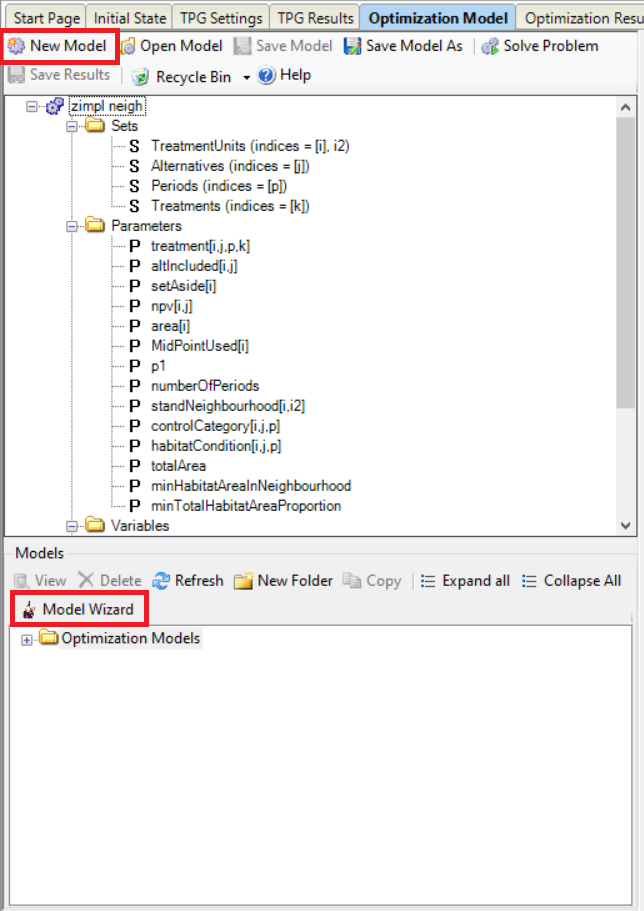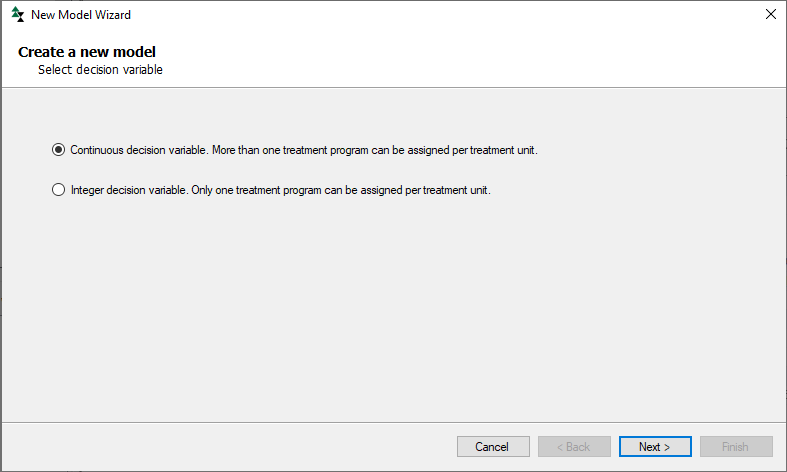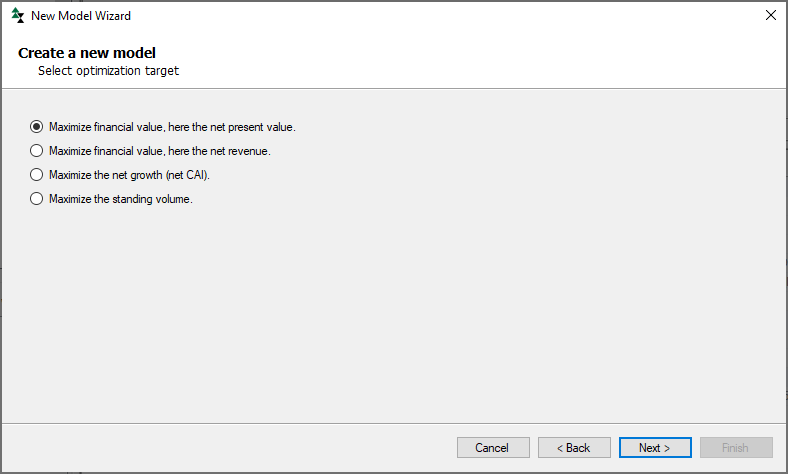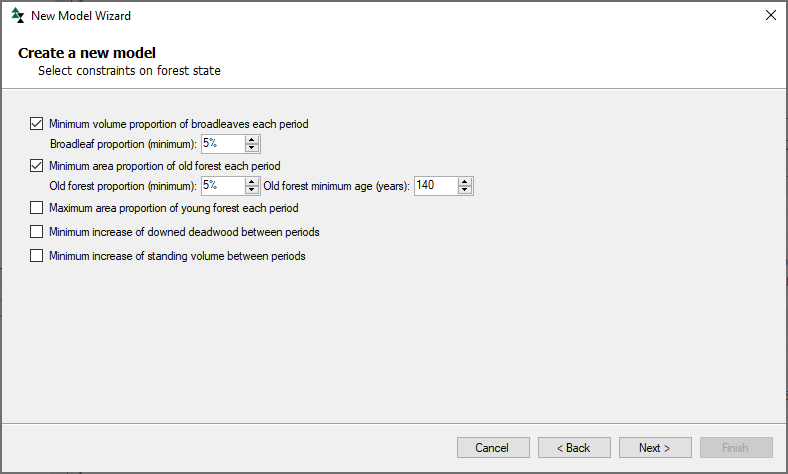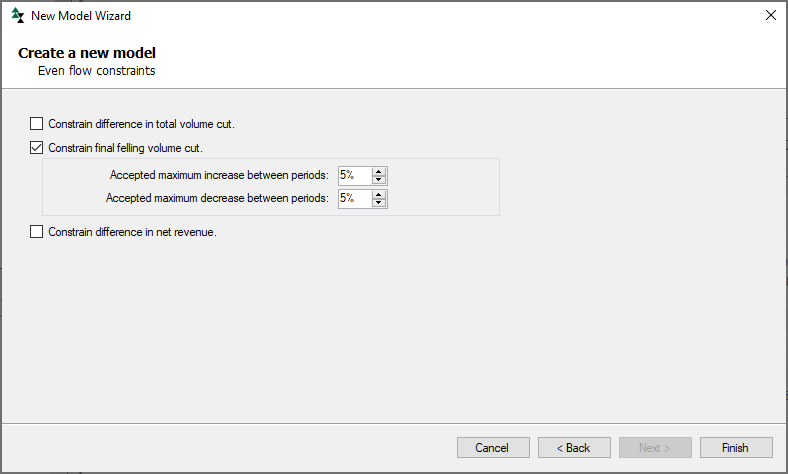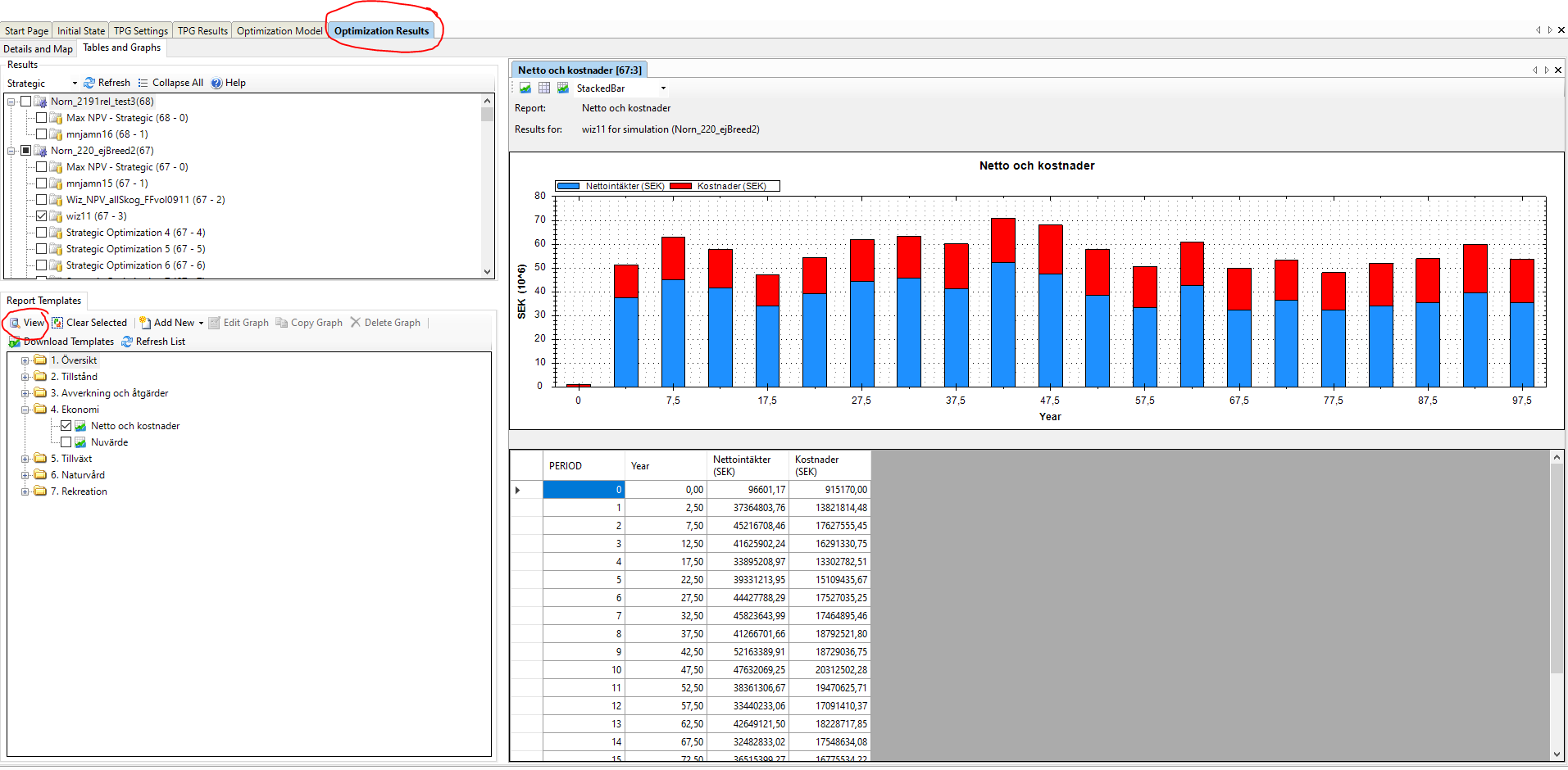Model Wizard
The Model Wizard is a way to simplify the formulation of optimization models. Step by step, you can design your optimization model, without having to write the ZIMPL code.
You can open the Model Wizard either via the New Model button, or via the Model Wizard button.
|
This dialogue lets you choose between using a continuous or integer decision variable. The difference is that with a continuous decision variable, a treatment unit can be split and assigned two or more treatment programs, but with an integer decision variable, every treatment unit can only have one treatment program. Click "Next" when finished.
|
This dialogue lets you choose the objective function, i.e. the target to maximize in the optimization. Click "Next" when finished.
|
![]() Choose forest state constraints
Choose forest state constraints
This dialogue lets you choose forest state constraints. In the example below, the volume of broadleaves must never be less than five percent of the total volume, and the area with old forest (here defined as 140 years old or more), must never be less than 5% of the total forest area. Click "Next" when finished.
|
This dialogue lets you choose even flow constraints. In the example below, the final felling volume may only increase or decrease with 5% at most, between consecutive periods. Click "Finish" to create the model, and name and store it in the Optimization Models folder in the next step.
|
Now you have your own optimization model, ready to compile and solve! This can be done either via clicking the "Solve Problem" button, or by right-clicking in the Model window and selecting "Compile and solve model..."
A common error when trying to solve a optimization problem is "No feasible solution". See next section for an explanation, |
If this message appears when trying to solve the problem, one or more constraints are impossible to fulfil, in at least one period! This can be handled through creating a new model with a more relaxed constraint, through modifying the current model syntax to e.g. release the constraint in the first time periods, or through introducing a penalty function in the objective function.
For example, in our old-growth forest constraint in the example above, one can reduce the age or the area percentage demand in a new wizard model. If you want to try to modify the code, you can try allow for the forest to get old enough - there simply may not be enough old area to begin with, or penalize old-growth area deficit with a weight in the objective function. This may need some instructions into coding, see Formulate optimization problem. |
Now you can take part of the results of your optimization, either via predefined report templates, own report templates, or view the detailed results in a table or in a map. In the example below, the Net Revenue and Costs for a particular optimization is displayed.
|