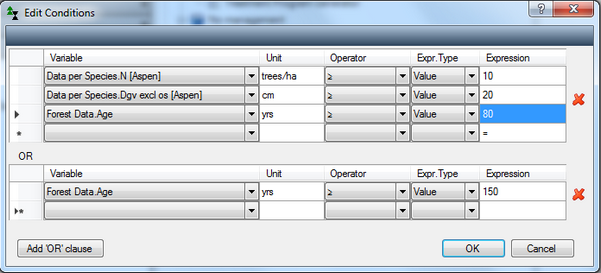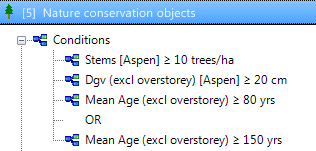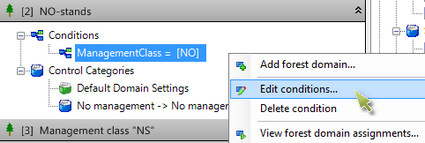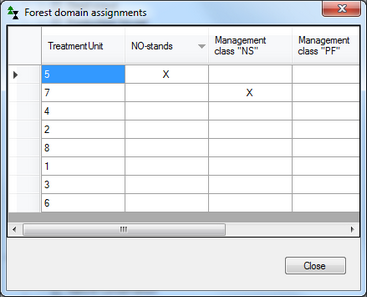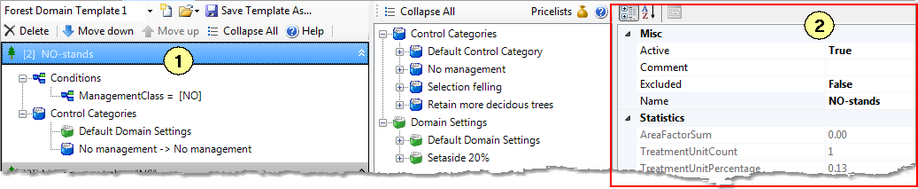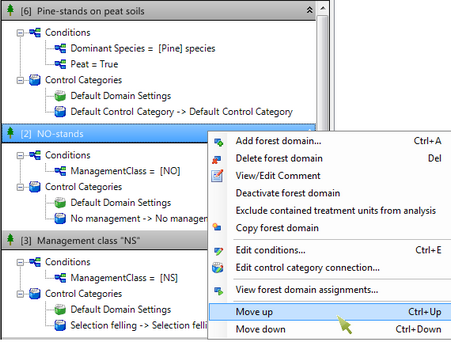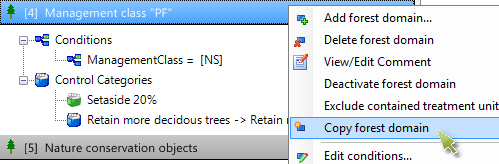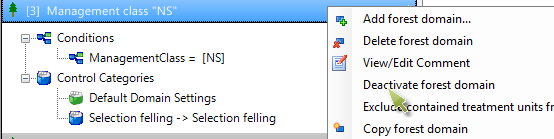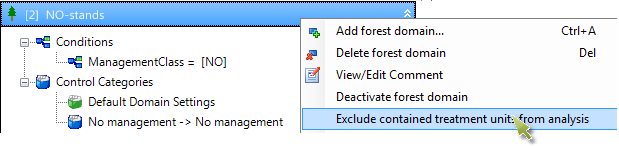Forest domains
The stands in PlanWise and RegWise can be divided into different Forest Domains, and separate settings for simulations can be specified for each Forest Domain. For example, one Forest Domain can be fertilized, while another can be managed as continuous cover forest. Numerous kinds of settings are available: from specification of silvicultural activities to choices of price lists and growth functions
Forest Domains are created with the tool Forest Domain Builder, available in the TPG-settings menu. For each Forest Domain, one or more conditions are created for stands that belong to the domain. The conditions are drawn from the initial state of the stands, or data from the stand register if it has been imported. The example below shows settings for a domain named Pine stands with the condition that the dominant tree species is Scots pine.
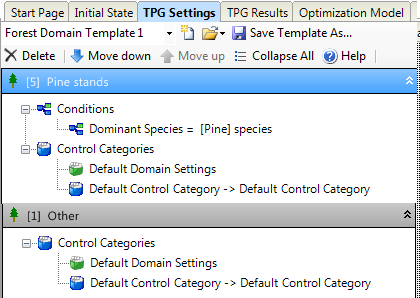
The settings for a Forest Domain are specified by linking it to one or more Control categories. Each control category is defined in one or more Control tables.
A Forest Domain may have several conditions. Different groups of conditions can be separated with an OR-operator.
Example of conditions for a domain:
Imagine that we want to create a Forest Domain with nature conservation objects, defined as stands with at least 10 aspens per hectare, mean diameter of aspens of at least 20 cm and mean stand age of at least 80 years. An alternative condition is a mean stand age of at least 150 years. The conditions would be typed into the program as follows:
A single “condition” (row in the condition builder shown in the figure below) is working as an OR-condition for Category variables. Examples are codes for tree species, target class or soil moisture class. If a condition is created with such a variable the user can choose “select several values” as right-hand side values in the condition (see step 6 below and point 4 in the Figure). For example, specifying that ForestData DominantSpecies = [Pine, Spruce], means that the dominant tree species should be pine or spruce. An example of the creation of a Forest Domain with one condition, “NO-stands” [which means target class nature conservation with no management] is shown below.
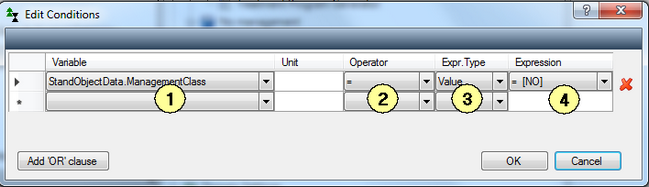 Formulering av villkor i Skogsdomänbyggaren.
|
If you want to check the results of a Forest Domain grouping, right click in a Forest Domain and select “View forest domain assignments”. A table then shows the Forest Domains that the stands have been grouped into. You can sort them by clicking on the headings. For example, if you want to see which stands are NO-stands, click on “NO-stands” (once or twice) and all stands in the class will be shown at the top of the table.
För att granska resultatet av en skogsdomänindelning, högerklickar du i någon skogsdomän och väljer Visa skogsdomänindelning…. Då visas en tabell över vilken skogsdomän som varje bestånd har placerats i. Du kan sortera genom att klicka på rubrikerna. Om du t ex vill se vilka bestånd som är NO-skog klickar du på ”NO-skog” (en eller två gånger) och då kommer alla bestånd i den klassen överst i tabellen.
If you click on the title row for a Forest Domain (1), the number of stands and area are shown for the Forest Domain in the box to the right (1).
The Initial State tab shows a summary of the Forest Domain grouping (depending on the diagrams you have chosen to show).
|
A stand is placed in the first domain (from above) that meets the conditions. For example, if you have two domains for pine forest, one called “Pine” and one called “Pine forest on wet soil” (with equivalent conditions), the second domain must be at the top. Otherwise all pine stands will be grouped into the “Pine” domain. You can change the order by right-clicking the title row for a domain and selecting Move up (Ctrl + Arrow Up) or Move down (Ctrl + Arrow Down). In the example below a domain has been created for NO-stands (Conservation, No management) that will be left for free development. This domain will be placed before the domains that have no condition set for target classification, otherwise stands that are classified as NO will be grouped in the wrong domain.
|
You can copy a forest domain as a starting point for a new domain by right clicking on the domain you want to copy, choosing Copy Forest Domain, then editing the conditions for the new Forest Domain.
|
Stands can be completely excluded from an analysis by right clicking on a domain and selecting “Exclude contained treatment units from analysis”. This gives a different result from inactivating Forest Domain (which allows the stands to be included in later analysis).
|