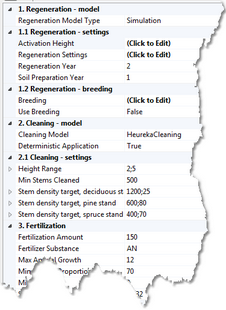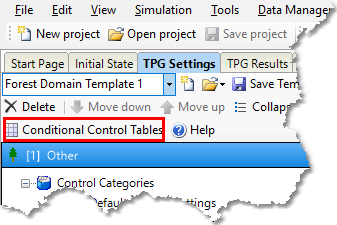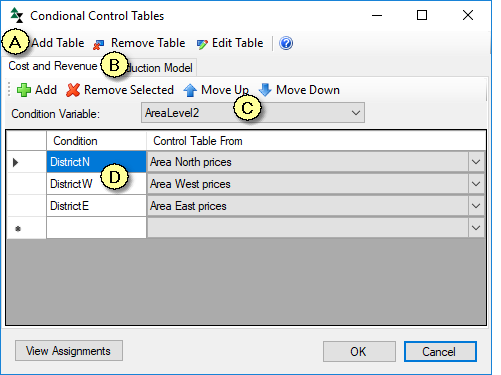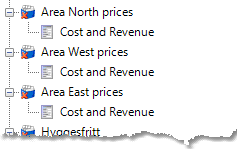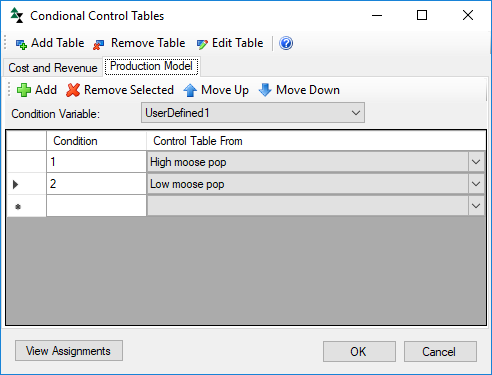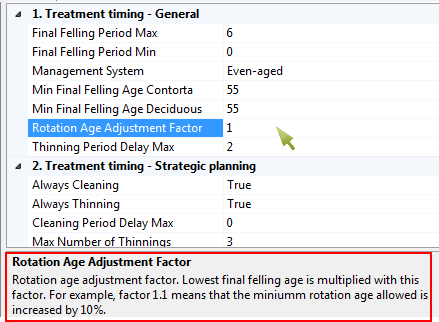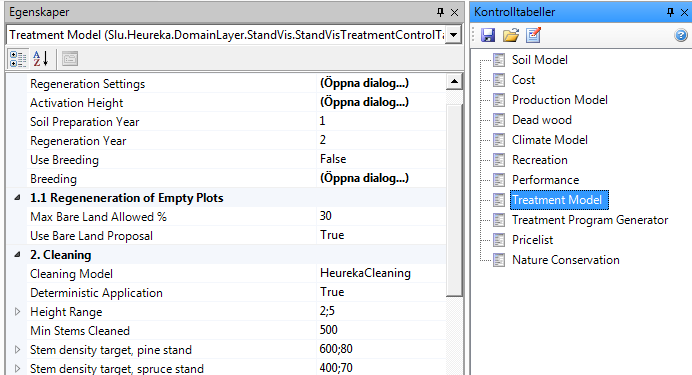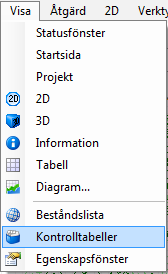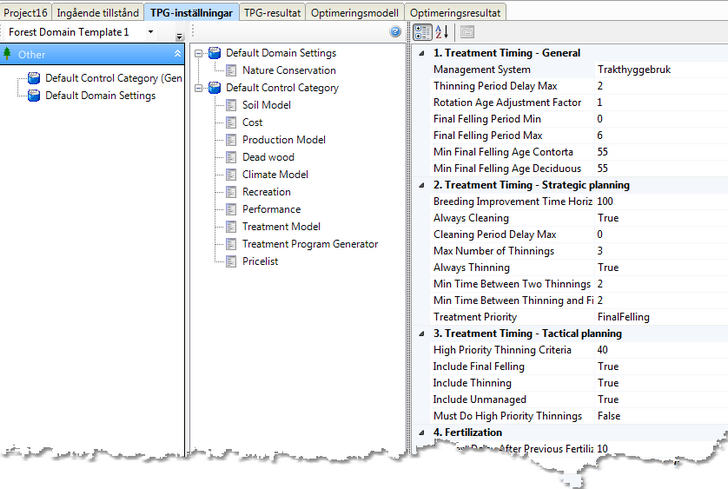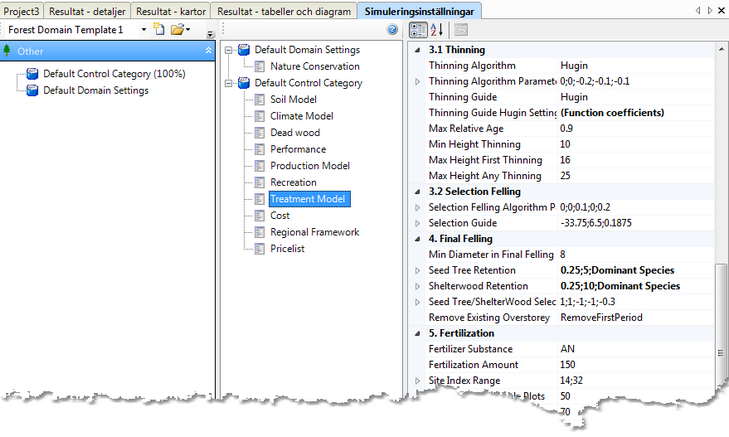Control Tables
Read also the Heureka Wiki about control tables: Heureka wiki - Control Tables
A control table is a section of a Control category containing settings of a particular type. There is, inter alia, a control table called Treatment Model where you can define how to perform a regeneration. The Pricelist control table includes price lists and bucking boundaries, the Cost control table includes cost information, and the NatureConservation control table defines how retention trees should be managed, etc.
Example of a control table, here Treatment Model.
![]() The different Control Tables
The different Control Tables
Some of the tables are described more in detail in this Help. Read also the Heureka Wiki about control tables for a definition of every single parameter: Heureka wiki - Control Tables |
The simulation of how a stand is managed and develops over time is thus determined by settings that you can make in different types of control tables. You can make multiple instances (copies) for each type of control table so that different settings can be applied to different stand types. The primary way to link a set of stands to a particular setting is to first divide the stands into different forest domains, and then link one or more control categories to each forest domain. However, this can in some cases lead to the number of forest domains and the number of control categories become unwieldy. An example is if you have different price ranges in an analysis area, for example. Therefore, you can also make a more direct link between stand and control tables, without going through forest domains and control categories.
Linking via forest domainsSee section Link control categories to forest domains
Conditional control tables (direct linking)This link takes precedence over that provided by the forest domain settings and is called "Conditional Control Tables". It also requires that you have imported a stand register, either as basic data or as supplementary data. Only one variable is included in a condition, unlike the more complicated conditions that can be created for a forest domain. The variable that can be used belongs to the group "StandObjectData", which is created when a stand register is imported. You can choose one of the following variables: AreaLevel2, AreaLevel3, Register, UserDefined1, UserDefined2, ..., and UserDefined10. AreaLevel2 and AreaLevel3 are text-type, while the Register and UserDefined variables are numeric. Instructions (see Figures 2 and 3):
Exemplet (figur 3) visar inställningar för ett fall där man har tre distrikt, som kallas Norra, Västra och Östra, namn som man har registrerat i kolumnen AreaLevel2. Därför har AreaLevel2 valts som villkorsvariabel (C) och en rad lagts lagts till för varje distrikt. Tre kontrollkategorier har dessförinnan skapats som heter "Norra priser", "Västra priser", och "Östra priser" (figur 4). Till var och en av dessa kontrollkategorier har en kontrolltabell av typen "Cost and Revenue" lagts till, och inga andra kontrolltabeller. Tre timmerprislistor har också skapats, och för var och en av de tre kontrollkategorierna har en viss prislista kopplats (den kopplingen görs i "Cost and Revenue"-tabellen).
The example below (Figure 3) shows the settings for a case where there are three districts, called DistrictN, DistrictW and DistrictE, names that have been registered in the AreaLevel2 column. Therefore, AreaLevel2 has been selected as condition variable (C) and a row has been added for each district. Previously, three control categories have been created called "Area North prices", "Area West prices" and "Area East prices" (Figure 4). To each of these control categories, a "Cost and Revenue" control table has been added (and no other control tables). Three timber price lists have also been created, and for each of the three control categories, a certain price list has been linked (this link is made in the "Cost and Revenue" table).
Figure 3. Example of linking control table Cost and Revenue depending on the value of the stand register variable AreaLevel2.
Figur 4. Control categories created (solely) for the "conditional control tables"-type link.
Unless we had been able to link specific control tables in this direct way and instead handle all links via forest domains, then in a scenario with ten forest domains and three price ranges, we would have had to create thirty forest domains, and in addition triple the number of control categories. With the direct linking of price lists, we only had to add three additional control categories, and no more forest domains.
Man kan i ett och samma projekt ha olika indelningar för olika kontrolltabeller. Till exemplet ovan kan vi lägga till olika inställningar för olika älgbetesområden. Först skapar vi två nya konstrollkategorier, och lägger in kontrolltabellen ProductionModel till var och en av dessa, och ändrar i parametern "Sapling Damage Factor > Moose". Därefter klickar vi på knappen "Lägg till tabell" i formuläret nedan och väljer ProductionModel. Då listar programmet alla kontrollkategorier som innehåller en kontrolltabell av typen Production Model. I exemplet nedan antar vi att vi har två olika områden och att vi har lagt in ett värde i kolumnen UserDefined1 (i beståndsregisterfilen som importerats), där värdet 1 används för områden med högt betestryck och 2 för lågt betestryck.
You can have different divisions for different control tables in one and the same project. For example, to the example we could add different settings for different moose grazing areas. To do this, create two new control categories, and add the Production Model control table to each of them, and change the parameter "Sapling Damage Factor> Moose". Then click on the "Add Table" button in the form below and select Production Model. The program then lists all control categories that contain a Production Model control table. In the example we assume that we have two different areas and that we have entered a value in the column UserDefined1 (in the stand register file imported), where the value 1 is used for areas with high moose populations and 2 for low populations.
Figur 5. Example of linking control table Production Model depending on the value of the stand register variable UserDefined1.
|
If you click on a parameter in a control table, a help text is displayed below (Figure 1).
Figure 1. If you click on a parameter in a control table, a help text is displayed below.
|
To display the content of a control table, you highlight the table in the Control Tables window (Figure 2):
Figure 2.
If the Control Tables window is not shown in StandWise, you open it in the Show menu (Figure 3). If you have closed down the Attribute window, you can open it in this menu too.
Figure 3.
|
In PlanWise, the control tables are shown under the “TPG-settings” tab.
In RegWise, they are shown under the “Simulation settings” tab.
|